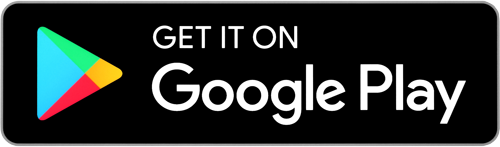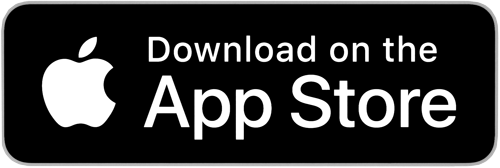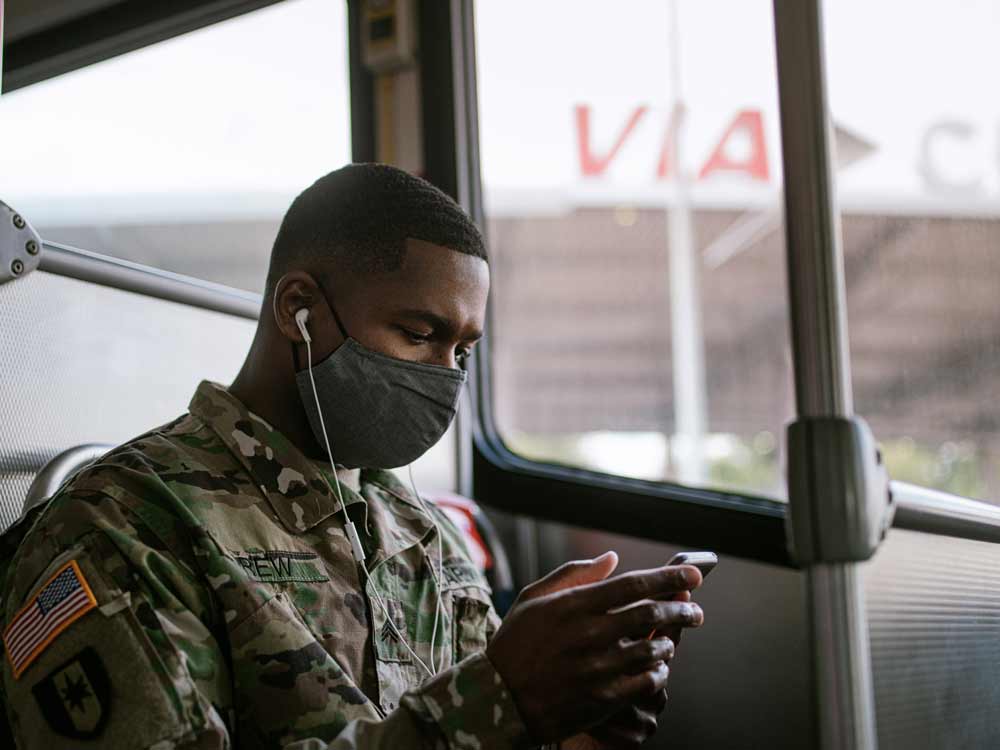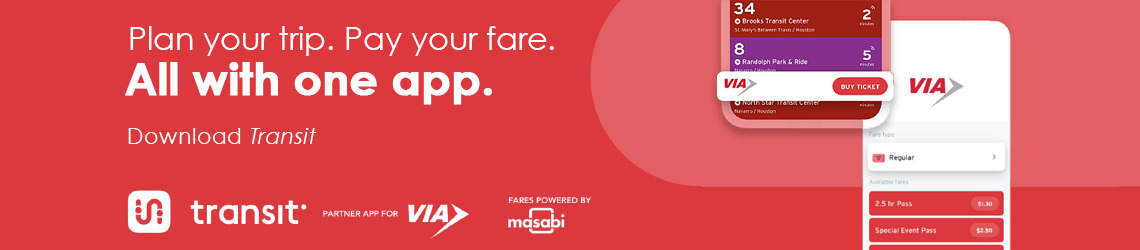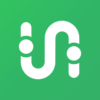Which phones and operating systems are supported?
iPhones running an operating system of 9.x and above, and Android phones running an operating system of 4.x and above.
How long will an inactive ticket stay stored in my account?
An inactive ticket will be stored in your account for up to 6 months. After the 6 months have elapsed, the ticket will no longer be usable or refundable.
Can I use multiple tickets at the same time on my device for family and friends?
Yes, just tap on the type of ticket(s) needed for the group travelling with you and increase the quantity as needed.
When using multiple tickets, the tickets in use will appear one behind the other. To show the driver each ticket, tap on the arrows on the bottom of the ticket to toggle between the tickets used for the group.
If I uninstall the app on my phone, will I lose my tickets?
iOS – When you uninstall the mobile ticketing app on an iOS(Apple) device, after reinstalling it, you will be able to log in and use it as you previously had.
Android – When you uninstall the mobile ticketing app on an Android device, after reinstalling it, the first time you log in will be counted as a device switch. Typically, device switches are counted each time you log into your account from a different device. Because of the app data storage logic in the Android operating system, a device switch is triggered when you initially log in after reinstalling the app. You are allowed to switch devices two times within a 6-month period. If you need to exceed that limit, you will need to contact VIA Customer Service.
Note: On both iOS and Android devices, when you log into your account, you will have access to any tickets that were in your Ticket Wallet prior to deleting the app. However, the use period of your tickets will still be based on when they were activated or purchased.
What should I do if I get a new phone?
Download goMobile+ on your new phone and log into your account. Your tickets will be transferred to your new device. Note: Every time you sign into your account on a different device – for example, on a new phone – this is a device switch. To protect your account, you are limited to two device switches every six months.
How many times can I transfer my tickets to another device?
Every time you sign into your account on a different device – for example, on a new phone – this is a device switch. To protect your account, you are limited to two device switches every six months. If you have any questions or need assistance, please contact us at 210-362-2020.
What should I do if I lost my phone?
Contact VIA Customer Service to have your lost device blocked. This will ensure no one else can use your tickets on your lost phone. Then, download goMobile+ on your new phone and log into your account. Your tickets will be transferred to your new device. Note: Every time you sign into your account on a different device – for example, on a new phone – this is a device switch. To protect your account, you are limited to two device switches every six months.
![VIA21_App_Icon_1024x1024_Rev1[1] Image: VIA goMobile Logo](https://www.viainfo.net/wp-content/uploads/2021/06/VIA21_App_Icon_1024x1024_Rev11-200x200.png)